
Top Songs Of 2012
The song has received positive reviews from critics who complimented the song’s effective lyrics and chorus, and commended Ludacris’ part and the song’s ability to have an urban twist.

Most Visited Websites 2011-2012
Google Search or Google Web Search is a web search engine owned by Google Inc. Google Search is the most-used search engine on the World Wide Web, receiving several hundred million queries each day through its various services.

History of Facebook
Mark Zuckerberg wrote Facemash, the predecessor to Facebook, on October 28, 2003, while attending Harvard as a sophomore. According to The Harvard Crimson, the site was comparable to Hot or Not, and "used photos compiled from the online facebooks of nine houses.

Airtel 3G 70% less in Kerala Plans
First time users please follow the steps as given below to go 3G in Kerala:- » Select network settings to "automatic" on your handset » Choose "3G only mode" and wait for network registration. » After registration and seeing 3G network on your handset, Select "Dual Mode" or "3G and 2G mode" to enjoy 3G .

Aakash Tablet is Available For Booking
You can Order your Aakash Tablet now. The long wait for Aakash Tablet is now over. Now you can book your Aakash Tablet online which will be delivered within a week from the day of booking. Aakash was the most awaited Indian Tablet, which took many people’s attention all over the world.
Blog Directory Sites-How to Increse Blog Traffic Free
How add Moving AddThis Sharing Tool-Add AddThis Sharing Tool
Do You want to share your blog posts wesite pages to your friends
Here is new featured share tool for you from AddThis tools
Now start How to add Moving Share Buttons On Your Blog
- First got to https://www.addthis.com/get/sharing
- Then select the from you want share thinks
- Then you will get the code to add to your page like this
- Now copy this code and paste it to your blog just above this </body>
- Now enjoy
- If Like this post please comment me
My blog disabled-What to Do
If your blog is disabled, it will be listed on your Dashboard, but you will not be able to click on it to access it. If this is the case, there will be a grace period during which you can request that it be reviewed and recovered.
The disabling is a result of our automated classification system marking it as spam. Because this system is automated there will necessarily be some false positives, though we're continually working on improving our algorithms to avoid these. If your blog is not a spam blog, then it was one of the false positives, and we apologize.
How can I edit labels on multiple posts at once -How To Deleate Label
 This page has all labels in use by this blog listed on the left-hand
side. Each individual post also has its particular labels marked in
green next to its title. By default, posts with all labels are shown.
This page has all labels in use by this blog listed on the left-hand
side. Each individual post also has its particular labels marked in
green next to its title. By default, posts with all labels are shown. (Note: You'll only see the labels here if you have at least one post already labeled. You can label an individual post on the posting form.)
(Note: You'll only see the labels here if you have at least one post already labeled. You can label an individual post on the posting form.)If you click the label links on the left-hand side, the list of posts will be narrowed down to show only posts with that particular label.
Each post has a checkbox next to it. If you want to make a change to multiple posts, first check all the ones that you want to affect. Then select an option from the "Label Actions..." menu.
 This menu includes options for adding any of your labels to the
select posts, as well as for removing labels already on the posts. You
can also select "New Label..." if you want to create a label that you
don't already have.
This menu includes options for adding any of your labels to the
select posts, as well as for removing labels already on the posts. You
can also select "New Label..." if you want to create a label that you
don't already have.If you want to edit a label across all posts, you can do so by removing it and then adding a new one. For instance, say you want to change the label "Books" to "Reading." Just follow these steps:
- Click the "Books" label link on the left side of the page.
- Click the "Select All" link at the top of the list of posts.
- From the "Label Actions..." menu, choose "Remove label > Books."
- From the "Label Actions..." menu, choose "Apply label > New Label..."
- Enter "Reading" as your new label. (If you already have some posts with the label "Reading," you can simply apply that label, without making a new label.)
How do I change the name of a label-How to Edit Label
- Go to the Posting | Edit Posts tab for your blog.
- Click
Label-1in the label list. - Click Select All to select every post with this label.
- From the Label Actions... menu, choose Apply label > New Label...
- Enter
Label-2as your new label. (If you already have some posts with this label, you can simply add that label, without creating a new one.) - Now all the selected posts should have both labels. From the Label Actions... menu again, select Remove label > Label-1, and you've completed the switch
How to Add Blogger Sitemap to Google Webmaster
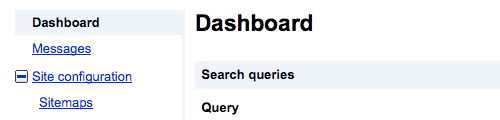
On the left sidebar, expand "Site configuration" and click on "Sitemaps" below it.
Then the next page is where you submit the sitemaps for the blog.
Click on "Submit a Sitemap" and enter the following link extension:
1) This is the basic sitemap you submit first.
| /atom.xml?redirect=false |
2) Then enter the second sitemap. This is to index the first 100 posts on your blog, which means post number 1 until post number 100.
| /atom.xml?redirect=false&start-index=1&max-results=100 |
3) If you have more than 100 posts on your blog, submit this link as well. This will index post number 101 until post number 200.
/atom.xml?redirect=false&start-index=101&max-results=100
Then if can have more than 200 posts just edit the 101 to 201or 301 like your pages ok
What is SEO -SEO Tip For Increse The Traffic
SEO means Search Engine Optimizer.
You cannot actually use it. It is used by search engines like google, yahoo, bing, etc... to find the ranking for a site
Ranking of a site depends on the following
- Good Content
- Many Useful Backlinks
- Simple User Interface
..:: Putting Keywords on your site ::..
First Edit your site with Notepad or other editors and find the word
</HEAD>
Now, type the following Above / Before </HEAD>
<meta name="keywords" content="YOUR KEYWORDS SEPERATED BY COMMA" />
[ Remember don't you 20+ keywords and same keyword for more than 3 times ]
Refer - www.w3schools.com/tags/tag_meta.asp for more information.
Make money online through blogs-Best Blog To Make Money
Here's the list of site where you can create a free blog. here's my recommendation.
1. Blogger.com (This is hosted by google)
2. Wordpress.com
3. Webs.com
Then you need to create unique content around 5 to 10 articles. After that you can apply to adsense.
Note that if you're from asian countries your site must be 6months old and you must own your own domain (i.e .com, .org, .net).
Here's the other list of company where you can integrate with adsense that doesn't violate the google Terms of Service.
infolinks.com = This company serves as intext ads. (The text with underline color and when mouse your mouse over it, it shows advertisement.
contextweb.com = This is really good CPM company. CPM stands for cost per mile wherein you paid when visitors saw the ads you serve.
After building unique articles you need to learn how to apply proper SEO
Google Talk chatback-Online Website Chat Help Widget
Do you have a blog, online profile, or some other personal web page? Would you like to communicate more with your visitors? Today we're launching a new Google Talk feature that lets visitors to your web site chat with you. We call it "chatback" because instead of you doing all the talking on your blog, your visitors can talk back to you. Sure, they could leave comments, but those are public and hard to use for a real conversation. With chatback, it's a real instant message session.
To use chatback, you must have a Google Talk account ... but your visitors don't have to! They don't even need to have an email address, or to have ever used instant messaging.
 When
they visit your site, they'll see a badge like the one on the right
showing your online status (available, busy, offline) and, if you're
available, they can just click and start chatting. Chatback uses the
web-based Google Talk Gadget so your visitors don't need to download
anything. It opens in a new window so they can keep chatting with you
even if they browse to other pages.
When
they visit your site, they'll see a badge like the one on the right
showing your online status (available, busy, offline) and, if you're
available, they can just click and start chatting. Chatback uses the
web-based Google Talk Gadget so your visitors don't need to download
anything. It opens in a new window so they can keep chatting with you
even if they browse to other pages.Of course, chatback isn't just for blogs. You can use it on any web page that you can add HTML content to. To get started, visit the chatback start page. Then just copy the provided HTML snippet to your web site. Visitors will then see a badge on your site indicating your availability, and can click to start a chat with you. If there's a time when you don't want to be distracted, just set your online status to "busy" and visitors won't be able to chat with you until you change your status back to "available."
If you're not already a Google Talk user, it's easy to become one. If you've got a Gmail account, then you already have a Google Talk account. If not, just go to www.google.com/talk or www.gmail.com to get started
Share your posts Google+ Pages
Which is the Best Bolgging Platform
Blogger.com
Blogger, now owned by Google, is completely free and gets you up and running minutes.Wordpress.com
Wordpress.com is a companion to Wordpress.org, which is a more complicated version of the software you install on your own server. Wordpress.com is a very straightforward blogging tool. However, it does have more options and flexibility than Blogger.Joomla.com
This is a slightly more complicated blog creation software. It offers much more flexibility, but is not as easy to get up and running as Blogger or Wordpress.com.Installation of Joomla requires downloading the Joomla package file, uploading it to your web server, and configuring it.
These three blogging options are all free, and require varying degrees of computer ability.
Some other blog platforms include:
- Xanga
- Livejournal
- Vox
- Typepad
- Movable Type
- Myspace
- bebo
- hi5
- blogspot.com
The free, public blog sites
There are many sites that offer free account creation for blogging:Wordpress.com: www.wordpress.com
- Very professional-looking templates, easy to use.
- More limited than others, like Blogger. You can't play with your template.
- You can categorize your posts with custom categories and tags.
Blogger: www.blogger.com
- Very easy to make changes to your template, add html, etc.
- Not perceived to be as professional as Wordpress or some others.
- You can categorize your posts with labels.
- Cannot delete comments
LiveJournal: www.livejournal.com
- This is more community-centric blogging, including Friends lists.
- You can categorize your posts with tags as well as your mood, music, etc.
Vox: www.vox.com
- This is more community-centric blogging, including Friends lists
Xanga: www.xanga.com
- This is more community-centric blogging, including Friends lists
MySpace: www.myspace.com
- This is more community-centric blogging, including Friends lists.
Facebook: www.facebook.com
- On Facebook, you can have "Notes" which are viewed by your friends.
Not free...
...but still worthy of mention:Typepad: www.typepad.com
MovableType: www.movabletype.com
Wordpress.org: www.wordpress.org
- This is actually another free version of Wordpress, but it's just the platform software, not self-hosted. You need to pay for your own hosting.
How to Make Custom Page Not Found
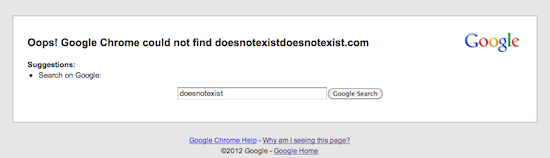 Bloggers often create customized 404 pages to provide a bit of comic
relief to their readers, and prevent them from experiencing generic,
unfriendly error messages.
Bloggers often create customized 404 pages to provide a bit of comic
relief to their readers, and prevent them from experiencing generic,
unfriendly error messages.If you have a broken link on your blog, or, a reader navigates to a page that’s temporarily down, having a customized 404 page provides your readers with a better user experience. Customized 404 pages are also a great opportunity to provide some help to your users by linking them back to your blog, or give a few pointers on navigation.
You can find the option to create a customized 404 page by going to Settings | Search Preferences. To enter your custom message, click Edit to open the text box. Type the copy you’d like to appear on the page, then click Save changes. If you’d like to get more creative than using standard text, you can use simple HTML or CSS (if your template has a style file loaded).
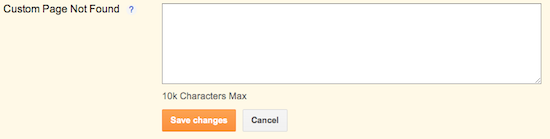
How to Add Search Description
 The descriptive line of text that appears under the link is the search description.
The descriptive line of text that appears under the link is the search description.If you don't specify a search description for your blog, search engines will establish one for you based on your blog’s content.
To create your own search description, just go to Settings | Search Preferences and click Edit next to "Description" to reveal a text field. Select Yes, write in your text, and click Save changes.
 A few examples of blog search descriptions:
A few examples of blog search descriptions:- “A blog about social networking and web design.”
- “A journal of my year in Paris.”
- “Healthy southern-style cooking.”
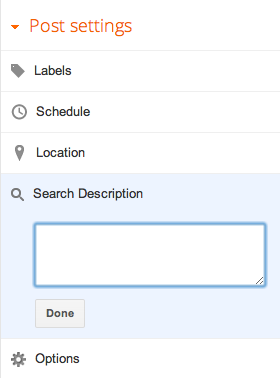
How do I add title tags to my template
Be sure to first have the Show Title Field setting enabled.
Then, go to the Main Template for your blog and look for the
<Blogger> and </Blogger> tags. You will need to insert the following between the <Blogger> tags.
<BlogItemTitle>
<$BlogItemTitle$>
</BlogItemTitle>
Typically, you would place these tags between the
<$BlogDateHeaderDate$> tags and the <$BlogItemBody$> tags.How do I add an "I Power Blogger" button to my template
is available at http://buttons.blogger.com/bloggerbutton1.gif for your including pleasure. Blog on!
To include it somewhere in your blog, copy and paste this code into your template:
<a href="http://blogger.com/" title="BLOGGER"><img src="http://buttons.blogger.com/bloggerbutton1.gif" /></a>
We have more buttons available too:http://buttons.blogger.com/blogger-ipower-blue.gifhttp://buttons.blogger.com/blogger-powerby-blue.gifhttp://buttons.blogger.com/blogger-simple-blue.gifhttp://buttons.blogger.com/blogger-simple-kahki.gif
http://buttons.blogger.com/blogger-simple-white.gifHow do I create permanent links to my posts?
Permalinks are created in two steps. First, a unique identifier is applied to each post using an anchor tag, like this:
Second, you need to display the permalink for each post. This is usually done in the footer and near the author name:<a name="<$BlogItemNumber$>"> </a>
(This should go somewhere in your post body. If you include it in the itemtitles section, your post will only get numbered if you specify a title.)
<a href="<$BlogItemPermalinkURL$>" title="permanent link">#</a>
These tags are already present in Blogger's default templates, but could be useful if you're rolling your own.Blog Permalink Help To Increse Traffic
 Today,s Blog Updates
Today,s Blog UpdatesBlog was introduced a new Feature to Editor
Permalink it is help to edit your link was your posts
You Can create automatically what want to to your post Link .So it will help to improve your blog traffic becouse you can add strong keywords to this link so you can make you post first on google result .
How Add Authors to Your Blog
How to set this Read the this post
- Click on the Settings and select the basic settings
- Then go to Permissions and you Add authors who want you put posts on your blog
- To Add Put your friends email id and invite him
- Ok all done now your partner can also put posts on your blog


















