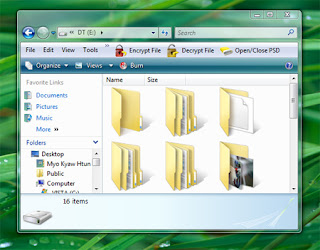Yes, you will be able to make your Facebook profile private. Protecting
your own privacy and preventing identity theft are extremely important
online. When using
a social networking site
you can set your own profile to a private mode and be more secure. Only
certain friends that you have approved will be able to see your
personal account information. Sometimes you will get a few friend requests that have no
mutual friends connected. To avoid this hassle and to make the process easy, you can follow these simple steps.
1. Log onto your own Facebook account by typing in facebook.com.
2. Click on "Account” that is near the right upper corner of the profile page, then click on "Privacy Settings”.
3. Select "Recommended”, "Friends Only” or "Friends of Friends”,
review these settings just to make sure that you approve, then click on
"Apply These Settings”. As an example, if the "Friends Only” setting is
used, then only approved friends will be able to see your profile info,
posts and pictures. Alternatively, you can control who sees what types
of information by selecting "Customize settings”. You can also select
options for different features on Facebook such as on the Wall where
only you will be able to view them. The Wall is where comments from all
your friends will be posted.
4. Click on "Edit Your Settings” which is under Websites and
Applications on the lower left hand corner. Each setting must then be edited according to your desired levels of privacy.
5. Click on "Back to Privacy” then click on "Edit your Lists”
which is under the Block Lists section. This will block any individual
and
application from being able to search you or to send you a request on Facebook. Once all the changes have been made, click "Save”.






 Finding your taskbar behind maximized windows
Finding your taskbar behind maximized windows Locking and keeping the taskbar on top
Locking and keeping the taskbar on top Finding a hidden taskbar
Finding a hidden taskbar Finding a thin taskbar
Finding a thin taskbar Virtual memory low message
Virtual memory low message Clearing the Automatically manage paging file size for all drives check box
Clearing the Automatically manage paging file size for all drives check box