To upgrade to Windows 7
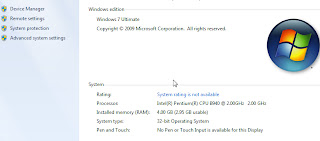
Not all versions of Windows can use the Upgrade option. If your version of Windows can’t be upgraded, you'll need to choose Custom, which installs a new version of Windows.
Note:
If you use a fingerprint reader or other biometric device to log on to your computer, make sure you write down your password before upgrading. You must log on by typing your user name and password the first time you use Windows after upgrading.
1. Turn on your computer so Windows starts normally. (To perform an upgrade, you cannot start, or “boot,” your computer from the Windows 7 upgrade disc.)
2. Insert the Windows installation disc into your computer’s DVD or CD drive.
3. To see if your computer can run Windows 7, open Windows 7 Upgrade Advisor by clicking Check compatibility online.
4. On the Install Windows page, click Install now.
5. On the Get important updates for installation page, we recommend getting the latest updates to help ensure a successful installation and to help protect your computer against security threats. You will need an Internet connection to get these updates.
6. On the Please read the license terms page, if you accept the license terms, click I accept the license terms, and then click Next.
7. On the Which type of installation do you want? page, click Upgrade.
8. Follow the instructions. If you see a compatibility report, follow the instructions listed in the report. A copy of the report will be saved to the desktop.







0 comments
Post a Comment