Starting Downloads with IDM
There are several ways to start your downloads with Internet Download Manager.
1) IDM monitors clicks in Internet Explorer, MSN Explorer, AOL, Opera, Mozilla, Netscape, and many other browsers.
This method is the easiest one. If you click on a download link in
Internet Explorer or in another browser IDM will take over and
accelerate this download. In this case you don't need to do anything
special, just browse the Internet as you usually do. IDM takes over a
download from Internet Explorer if its type matches the list of
types/extensions. The list of file types/extensions to download with IDM
can be edited in Options->General. If IDM has taken over a download,
it shows the following dialog
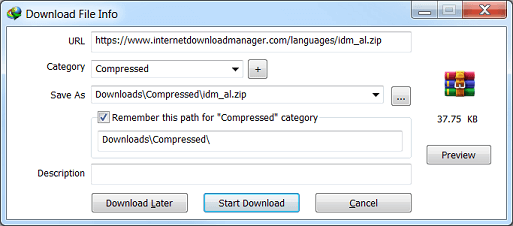
If you click on Download Later button, URL (web address) will be added to the list of downloads, but the download process doesn't start. If you click on Start Download
button, IDM will start downloading the file immediately. IDM lets you
associate your downloads with IDM categories. IDM suggests the
category and the default download directory according to file type.
You may edit categories, delete and add new categories in the main IDM
window. If you want to see the contents of a zip file before
downloading, you may click on Preview button.
IDM will take over any download if you hold down the CTRL key while clicking its download link in Internet Explorer. (you should check "Use CTRL key with IE click monitoring" box in "IDM Options->General").
If you hold down the ALT key while clicking on a download link in IE, IDM will not take over the download and let Internet Explorer download the file. (you should check "Use ALT key with IE click monitoring" box in "IDM Options->General")
If you don't want IDM to take over any downloads from a browser, turn off the browser integration in IDM options. After turning off or on the browser integration in "IDM Options->General", don't forget to restart the browser.
If you hold down the ALT key while clicking on a download link in IE, IDM will not take over the download and let Internet Explorer download the file. (you should check "Use ALT key with IE click monitoring" box in "IDM Options->General")
If you don't want IDM to take over any downloads from a browser, turn off the browser integration in IDM options. After turning off or on the browser integration in "IDM Options->General", don't forget to restart the browser.
Remember if Internet Download Manager had problems downloading file, you should press Alt while clicking on a link to let the browser process the download.
2) IDM monitors clipboard for valid URLs (web addresses).
IDM monitors system clipboard for URLs
with special extension types. When a web address is being copied to
the clipboard, IDM shows its dialog to start Download.
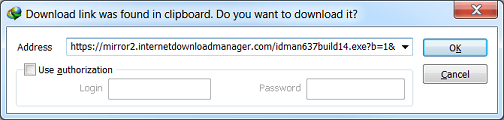
If you click on OK button, IDM will start downloading.
3) IDM integrates into right click link menu of IE based (MSN, AOL, Avant) and Mozilla based (Firefox, Netscape) browsers
If you right click on a link in a
browser, you will see "Download with IDM" menu item. You can download a
specific link or all links in the selected text from an html page.
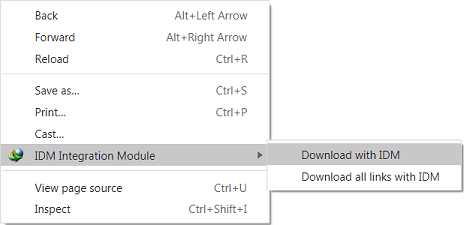
This way of downloading files is useful if
IDM couldn't take over the download automatically. Just pick this item
to start downloading a link with IDM. You may also select a text in
Internet Explorer, and pick "Download with IDM" to add all links in
the selected text to IDM.
4) You can add URL (web address) manually with Add URL button.
See Main Dialog topic for more details
5) Drag and Drop links from Internet Explorer to IDM main window or download basket
Drop target is a window that accepts
hyperlinks dragged from Internet Explorer, Netscape or Opera browsers.
You can drag a link from your browser and drop it to this window in
order to start your downloads with IDM. 
If you want to hide this window simply
close it. Later you can pick "Url-> Show drop target" from the main
menu (or tray menu) if you want this window to appear again.
6) You may start downloads from command line using command line parameters
You may start IDM from the command line using the following parameters
idman /s
or idman /d URL [/p local_path] [/f local_file_name] [/q] [/h] [/n] [/a]
Parameters:
/d URL - downloads a file, eg.
IDMan.exe /d "http://www.internetdownloadmanager.com/path/File Name.zip"
/s - starts queue in scheduler
/p local_path - defines the local path where to save the file
/f local_file_name - defines the local file name to save the file
/q - IDM will exit after the successful downloading. This parameter works only for the first copy
/h - IDM will hang up your connection after the successful downloading
/n - turns on the silent mode when IDM doesn't ask any questions
/a - add a file, specified with /d, to download queue, but don't start downloading
Parameters /a, /h, /n, /q, /f local_file_name, /p local_path work only if you specified the file to download with /d URL






0 comments
Post a Comment