Speed up Windows 7
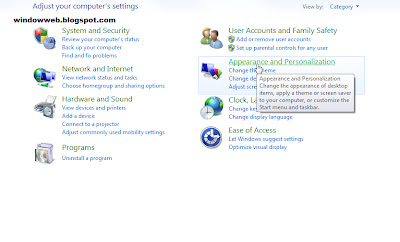
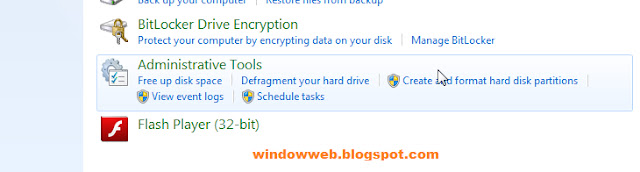

- Note that Windows 7's Defragment feature runs automatically but if you want to control it manually, follow the next steps.
- Open the Control Panel.
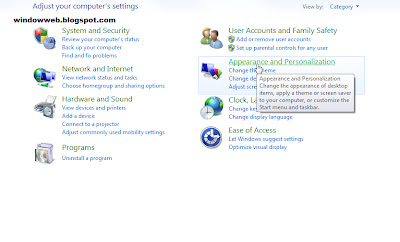
- Open "System and Security".
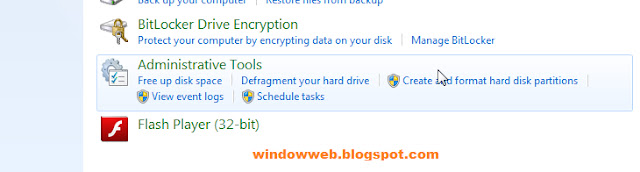
- Click on "Defragment Your Hard Drive".

- Select a drive to analyze. For example, the "C:" drive.
- Click "Analyze Disk".
- Note that the time it takes to do the defragmentation is dependent on the size of the volume and the amount of fragmentation (red).
- While you can continue working while the defragmentation tool is running, the system response will often be very slow. Consider starting up a defrag before you retire for the evening and letting it run overnight.
- If you need to do work once the defragmentation has begun and you cannot tolerate the poor performance, pause or stop the defragmentation tool. If you stop files that have been defragmented as still consolidated. The advantage of pause is that the tool will continue where it left off when it resumes.
- Change the defragmentation schedule as follows. If you want to control the day of the week used for defragmentation, do the following:
- Click "Configure Schedule".
- Open the day menu.
- Select "Day (e.g., Sunday)".
- Click "OK".
- Click "Close".





0 comments
Post a Comment